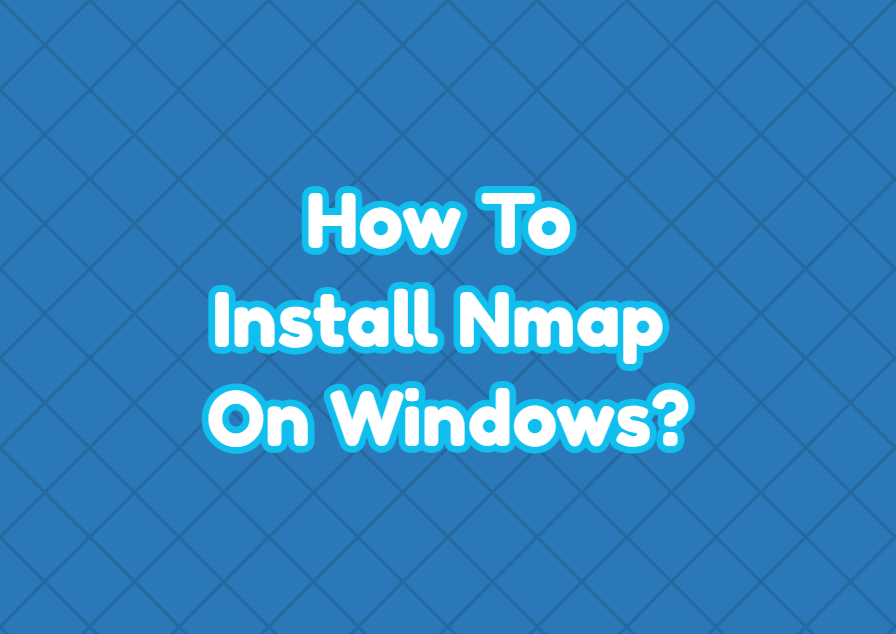Nmap is a network and security scanning tool created for Unix and Linux operating systems. Later Nmap was ported to the Windows operating systems in 2000. The Nmap is generally installed as packages for Linux distributions but for Windows operating systems it is provided as a binary executable that has also an installer. In this tutorial, we examine how to install Nmap on Windows operating system.
Download Nmap Installer
The Nmap installers are provided via the Nmap official website. Use the following link in order to download the Nmap installer file named nmap-7.92-setup.exe .
https://nmap.org/download.html

Start Nmap Installation
After the download is completed click on the setup file which is generally located under the user’s Downloads folder like below.

The first step of Nmap installation is accepting the License Agreement like below.

In this step we select the components we want to install. The best option is using default selected components which installs all components.

In this step, the Nmap installation directory is specified where the default folder is ok.

The installation progress is shown below.

Nmap is rely on the Npcap tool or library which is used for low-level network packet management. During the Nmap installation, the Npcap is installed as a separate process like below. First, we accept the license agreement.

Installation options for Npcap are provided like below.

When the installation is completed successfully the following screen is displayed.

When the Npcap installation is complete the following screen is displayed.

After the Npcap is complete the Nmap installation is completed too.

In this step we select shortcuts we want to create.

When the Nmap installation is complete we see the following screen.