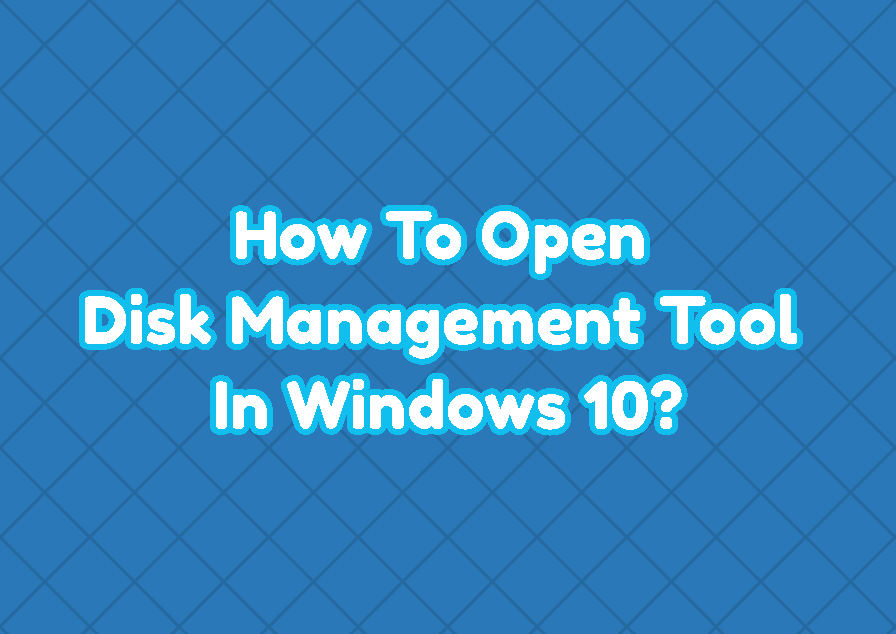Windows operating systems provide the Disk Management Tool to perform basic and advanced disk and file system operations. The Disk Management can be used to initialize a new drive, extend and shrink existing volumes, change drive letters, troubleshoot disk-related problems, etc. The Disk Management tool can be opened in different ways which are described below.

Open Disk Management Tool via Quick Access Menu
One of the most simple and fast ways to open and access the Disk Management tool is using the Quick Access menu. The quick access menu provides shortcuts to the most popular management-related tools like Event Viewer, Windows Powershell, etc. Right click to the Start Menu which will open the Quick Access Menu. In the Quick Access menu click to the Disk Management like below.

Open Disk Management Tool via Windows Run
Another simple and fast way of opening the Disk Management Tool is using the Windows Run. Windows Run can execute different commands and shortcuts for different actions. The following command is executed via the Windows Run to open the Disk Management tool.
diskmgmt.msc
Open Disk Management Tool via Computer Management
The Computer Management provides an integrated screen for multiple system-related tools. The Disk Management tool can be accessed via Computer Management easily. We can open the Computer Management via the Start Menu typing like below.
computer management
In the Computer Management tool click the Disk Management in the left pane.

Open Disk Management Tool via Start Search Menu
The Start Menu search function can be used to open Disk Management Tool. Type “disk management” to the start menu which lists the Create and format hard disk partitions like below. click to the “Create and format hard disk partitions” which opens the Disk Management Tool.

Open Disk Management Tool via MS-DOS Command Line Interface
The MS-DOS command line interface or cmd.exe can be used to open the Disk Management Tool. The diskmgmt command can be executed to open the Disk Management tool.
> diskmgmtOpen Disk Management Tool via PowerShell Command Line Interface
Similar to the MS-DOS command-line interface the PowerShell command-line interface can be used to open the Disk Management tool. Just run the diskmgmt command in the PowerShell command-line interface.
PS> diskmgmtAlternatively, the “diskmgmt” command can be used in PowerShell scripts too.