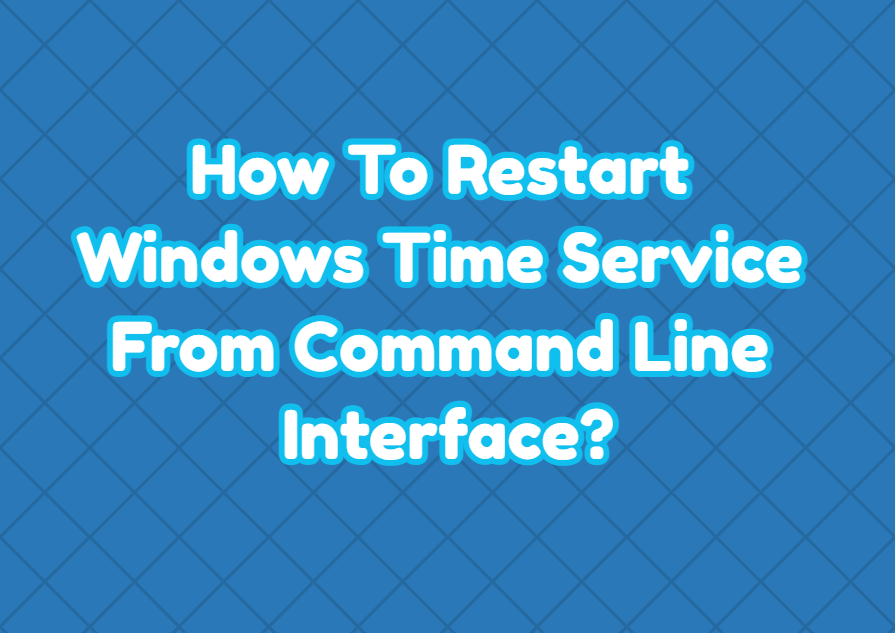Windows Time Service is used to clock and date synchronize for Windows operating systems. The Windows Time Service is named as W32Time a Windows service. We can manage the Windows Time Service via command line interfaces like Ms-DOS or PowerShell. We can restart the Windows Time Service by using the net command and Stop-Service command.
Show Windows Time Service Status
Before starting the Windows Time Service we can list or show the current status and information about the Windows Time Service. The sc command can be used to display the current status of the service.
> sc query w32time
We can see that information like Service Type, State, etc. provided.
Restart Windows Time Service
We can restart the Windows Time Service first stopping and then starting it with the net command like below.
> net stop w32time
> net start w32timeAlternatively, we can use the Restart-Service command in order to restart the Windows Time service with PowerShell.
PS> Restart-Service w32timeStart Windows Time Service
We can start the Windows Time service by using the net command like below.
> net start w32timeWe can stop the Time Service with the PowerShell Stop-Service command.
PS> Stop-Service w32timeStop Windows Time Service
We can start the Windows Time service by using the net command like below.
> net stop w32timeWe can stop the Time Service with the PowerShell Stop-Service command.
PS> Start-Service w32time